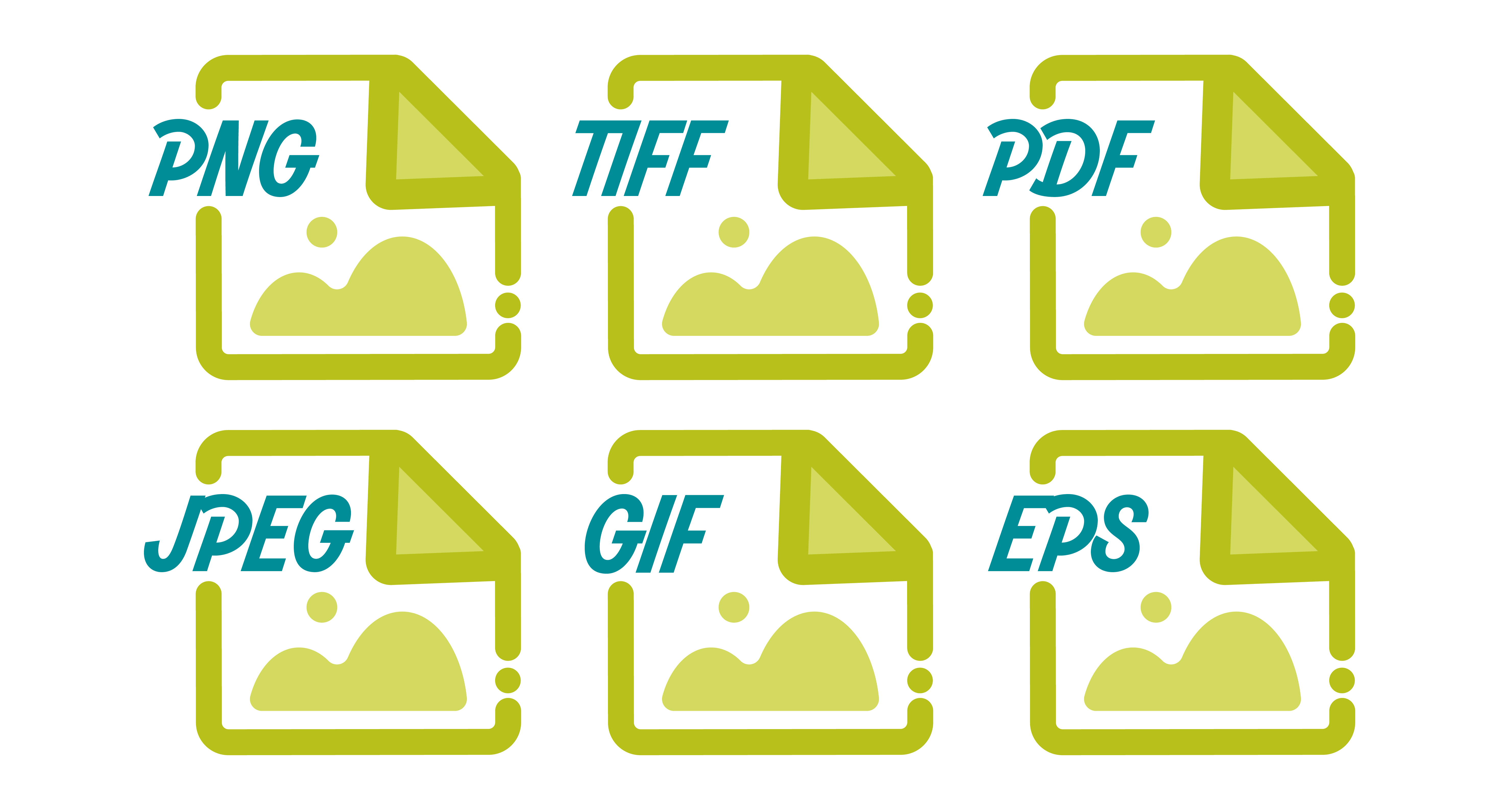Before We Begin: A Quick Guide to Image Terminology
Let’s start with a few key terms that will help you better understand image file types:
- File Size: This refers to how much digital space an image takes up. Smaller files load faster, which is essential for websites and emails. Large files can slow things down—not ideal for user experience.
- Compression: Changing an image’s file type can reduce its size. This process is called compression.
- Resolution: This is how sharp and clear an image looks, measured in dots per inch (DPI). Higher resolution means better quality—but also a bigger file size.
- Lossless vs. Lossy: Compressing an image can affect its quality. Lossless compression keeps all the original quality, while lossy compression sacrifices some detail to reduce file size.
- Bits: Image color depth is measured in bits. The higher the bit count, the more colors an image can display. For example, 8-bit color supports 256 colors, while 32-bit supports over 16 million.
These concepts will make more sense as we explore different image file types. Each format uses different levels of compression, color depth, and resolution.
Common Image File Types and When to Use Them
Let’s break down the most common image formats you’ll encounter online and in print.
- JPEG (.jpg)
Widely used on the web and in emails, JPEGs are ideal for photos. They balance quality and file size well. Some image quality is lost during compression, but the trade-off is a smaller, faster-loading file—perfect for websites. - PNG (.png)
Similar to JPEG but supports transparency and fewer colors. PNGs are great for graphics like logos, icons, and clipart. While excellent for clean-line images, they’re not the best for high-res photos, as file sizes can get large. - GIF (.gif)
Best known for short animations, GIFs have limited color options but very small file sizes. If you need a fast-loading, animated graphic, GIF is your go-to. - EPS (.eps)
Used primarily for print, EPS files can be resized infinitely without losing quality. That’s because they’re vector-based—created using mathematical formulas instead of pixels. EPS files work great for logos and graphic designs but not for photographs. - TIFF (.tiff)
This format is popular with professional photographers and in high-end print work. TIFFs offer top-tier image quality and color accuracy, but the file sizes are massive—too large for websites, but perfect for printed materials like brochures or magazines.
Quick Guidelines for Choosing the Right File Type
For the web:
- Photographs → JPEG
- Logos/graphics → PNG
- Animations → GIF
For print:
- Logos/graphics → EPS
Photographs → TIFF
Now you’ve got a solid understanding of image formats and when to use each one.